Getting Started
1. Create a 0x Account
To create an account on the 0x Dashboard, click Sign Up, enter your name, email address and password, and click Continue
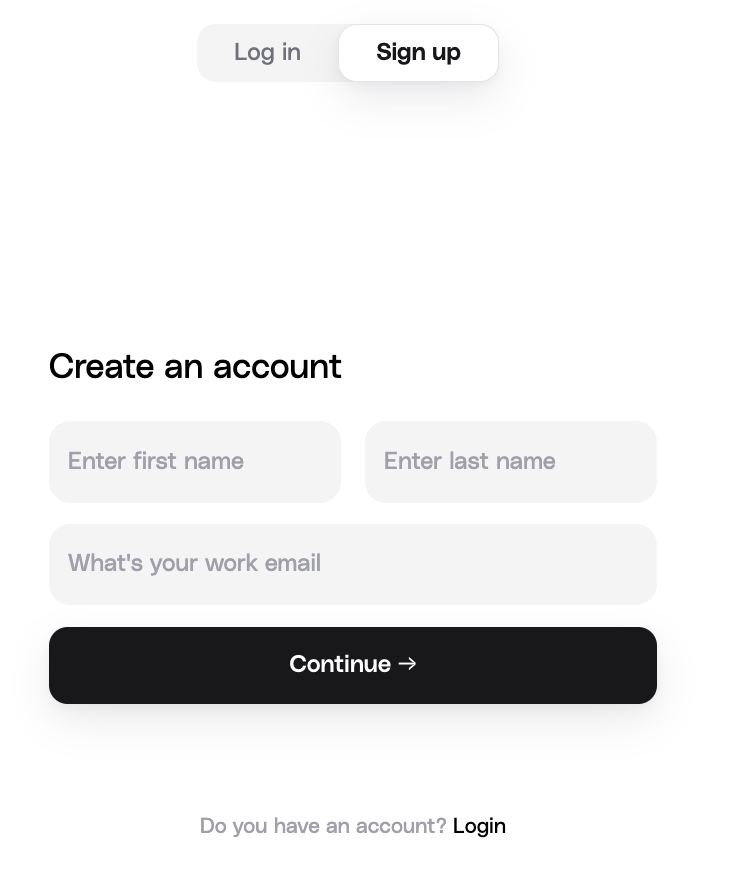
2. Create a Team
Once verified, you'll be prompted to create a team on 0x. Decide on a team name and select the type of project you are building. You can share this account with your teammates.
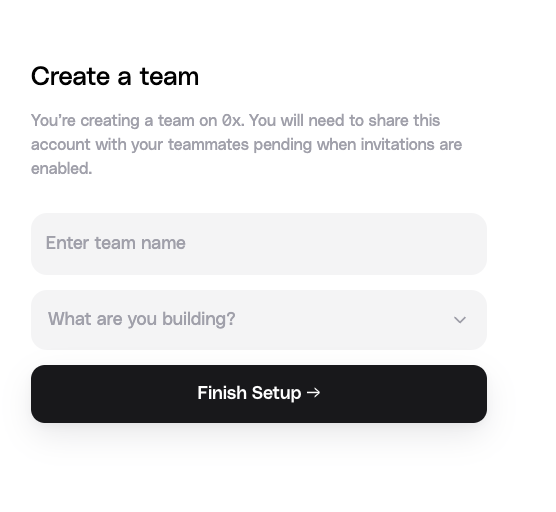
3. Tour the Dashboard
3.1 Test API Key
Once you've created a team, you'll be taken to the 0x Dashboard where you can create and manage live API keys, find build resources, and raise support requests.
To find a list of all networks supported by 0x, check out the 0x Cheat Sheet.
Your dashboard comes with a Test API key you can use to make sample requests. Give it a try by plugging it into the curl request and running that from your CLI to see a live Swap API quote request:
// Replace the API key in the header with your sample key
curl --location --request GET 'https://api.0x.org/swap/v1/quote?buyToken=DAI&sellToken=ETH&sellAmount=100000&excludedSources=Kyber' --header '0x-api-key: [api-key]'
3.2 Create an App
Click Create an app to get a live API key that has access to multiple 0x products.
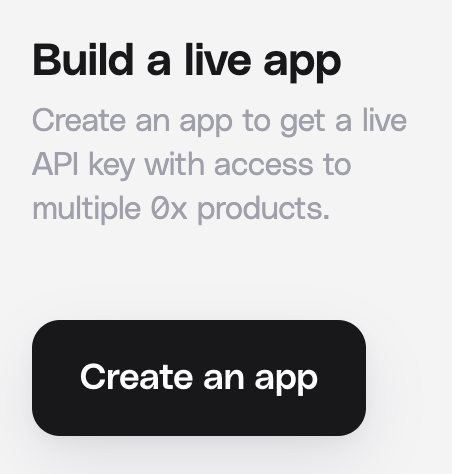
From the pop-up, enter your app's name and which 0x products (Swap API, Orderbook API) should be enabled for this API key, then click Continue.
Note: You will still be able to update the 0x products this key can unlock even after the app has been created.

3.3 Add 0x Explorer Tag
In the next screen, you can add a unique tag that can be used to identify transaction data from your app on 0x Explorer. You may use the same tag for all your apps, or create a separate one for each.
0x Explorer provides data about ERC-20 transactions routed through 0x API. It’s a reliable and transparent tool to help developers and users verify transactions and analyze on-chain activity in an easy and low-friction way.
Learn more about 0x Explorer Tags.
You can skip for now and add a tag later.
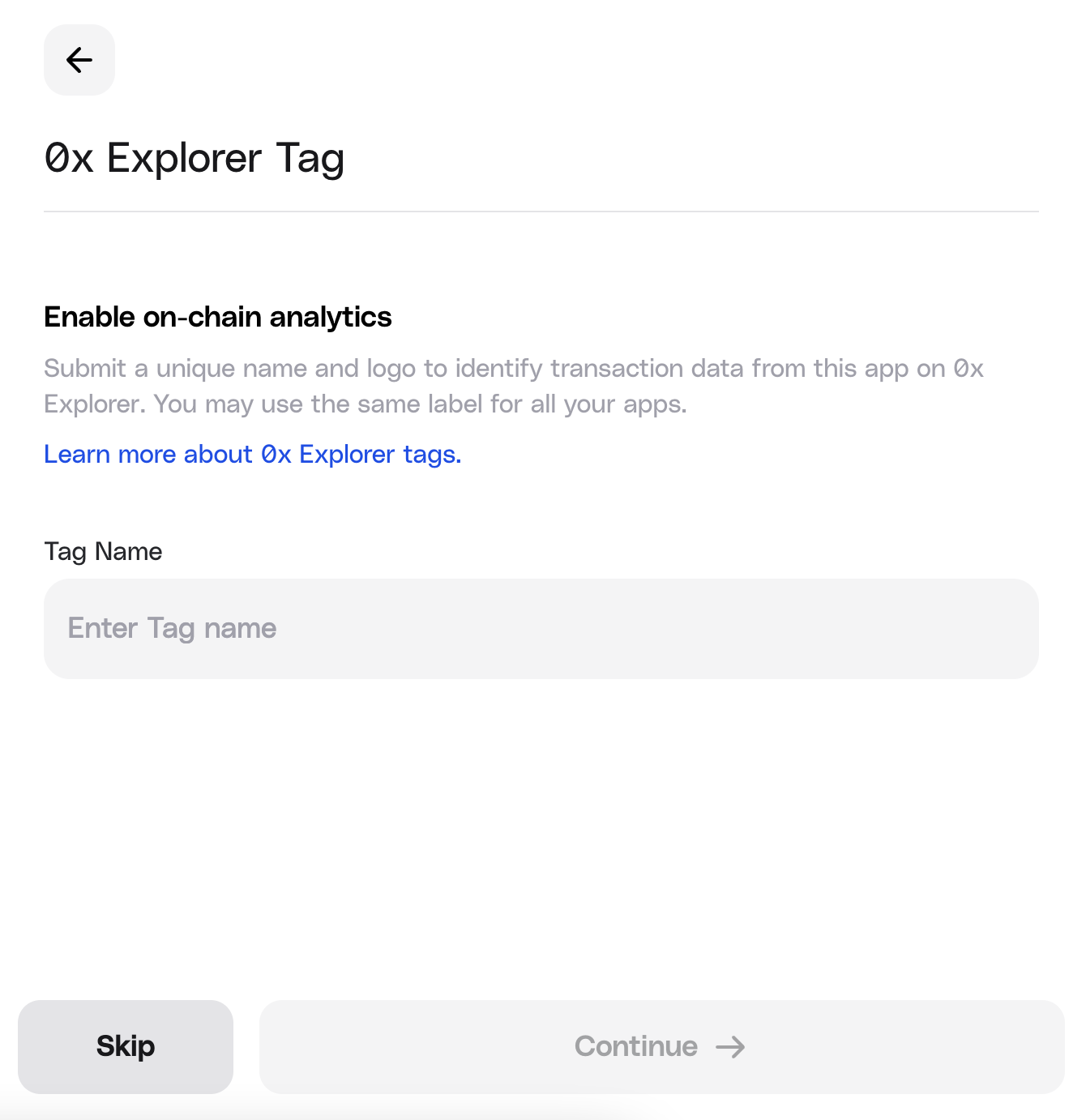
3.4 Reveal Your API Key
On the final screen, copy your API key! This key is unique and tied to your app. Do not share it. You can also create additional API keys for the app if you need them.
Your API keys will allow you to authenticate requests on 0x. Remembmer to specify the key in your requests vai the 0x-api-key header parameter:
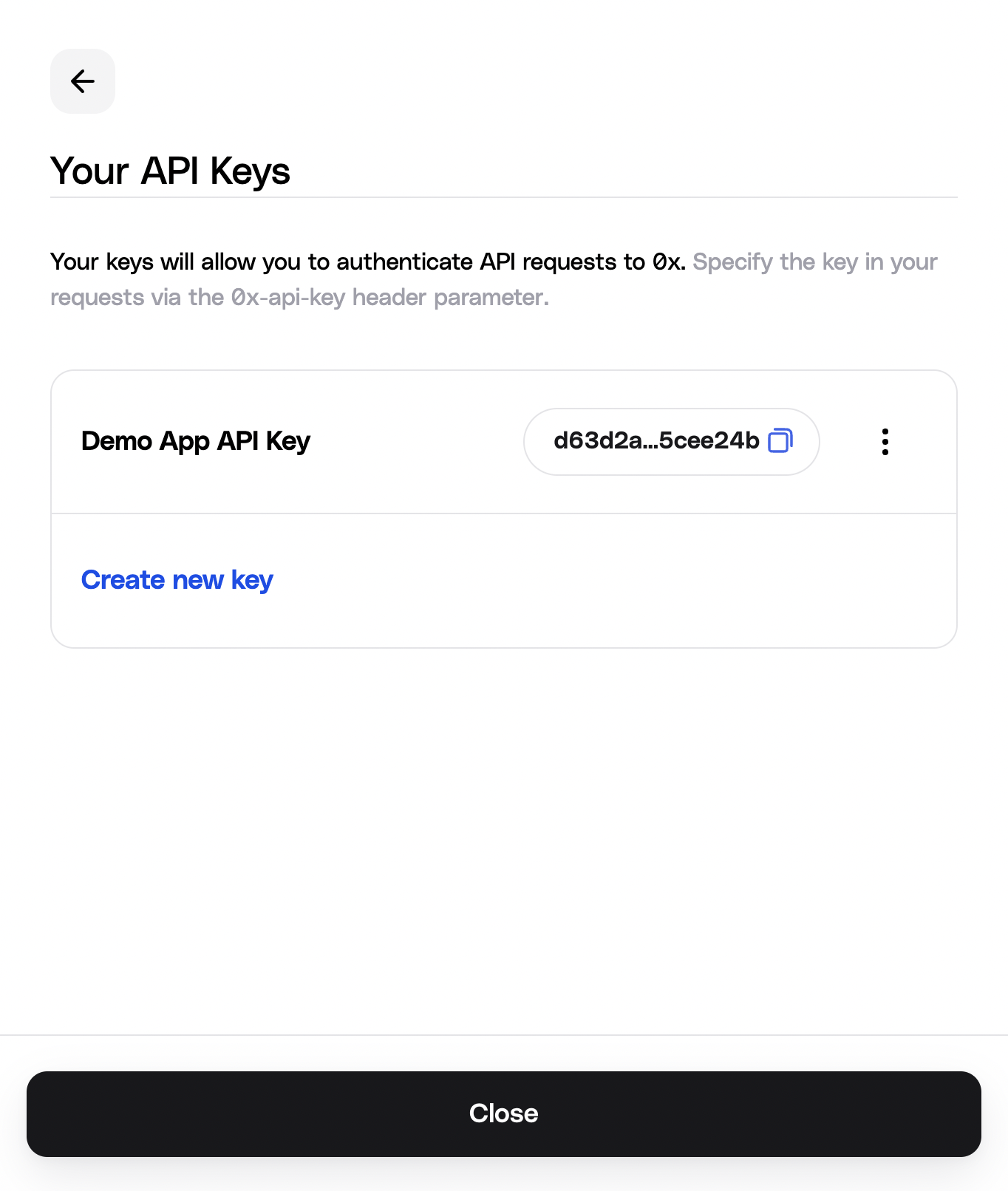
This key will allow you to authenticate requests on 0x. Remember to specify the key in your requests via the 0x-api-key header parameter:
// Replace the API key in the header with your sample key
curl --location --request GET 'https://api.0x.org/swap/v1/quote?buyToken=DAI&sellToken=ETH&sellAmount=100000&excludedSources=Kyber' --header '0x-api-key: [api-key]'
4. Manage Your App
From the main dashboard screen, you can see all the apps you have created:
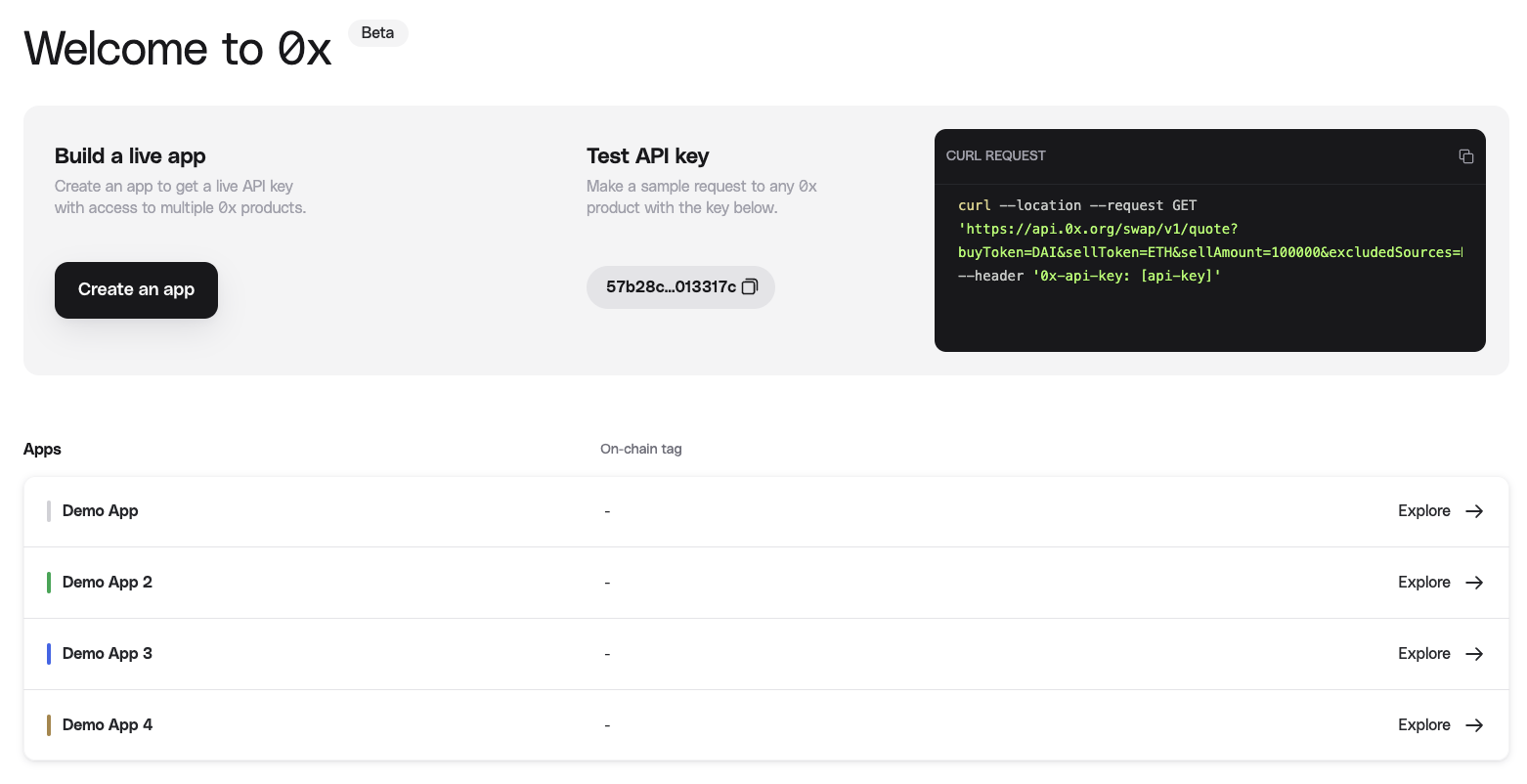
Click on an App to open up details about it.
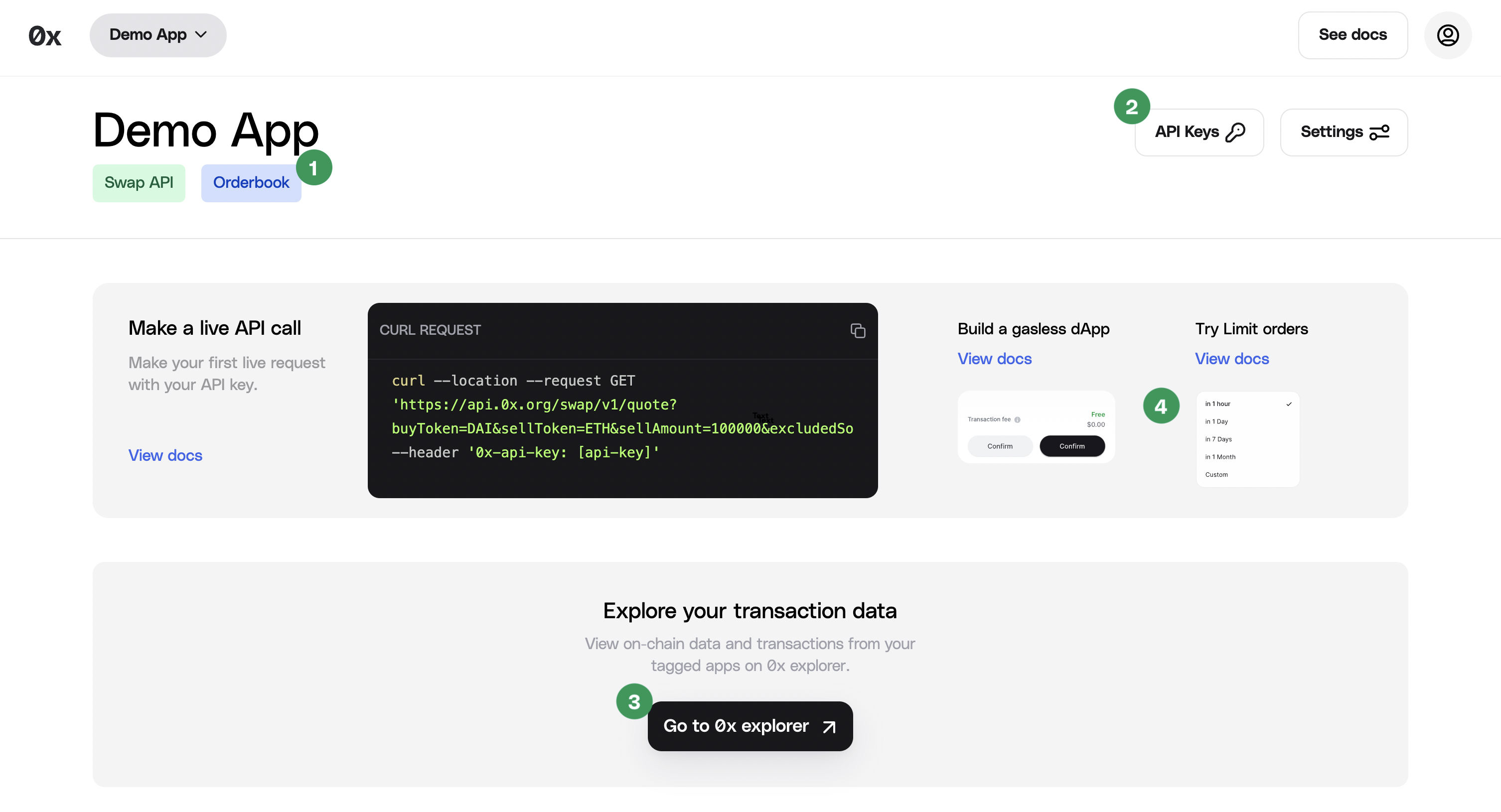
For each App, you can see the following:
- See which 0x products are enabled for your API key - Swap API and/or Orderbook API.
- From API Key, see all the API keys associated with this app and create or delete keys. From Settings, change the 0x products enabled for this app. Set your 0x Explorer Tag. Change the App Name.
- If you have set up an 0x Explorer Tag, you can view your on-chain data and transactions related to this app.
- View build resources.
5. Manage Your Account
You can find additional settings to manage your account from Your Account Avatar in the top-right corner.
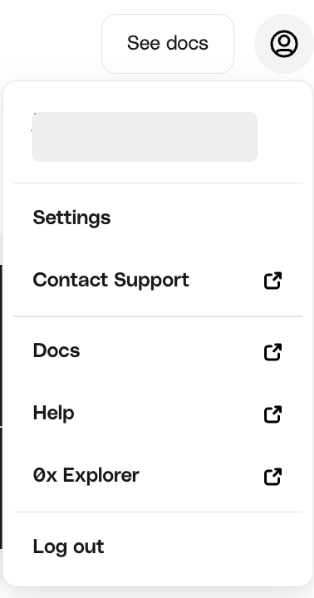
- Settings - You can see your full name, team name, and account email, as well as change your password.
- Contact Support - Have a question? Reach out to our dev support team.
- Docs - Jump into our developer docs and start building
- Help - Need help? Check out our commonly asked questions and help center.
- 0x Explorer - If you have a 0x Explorer tag setup, easily analyze your app's on-chain activity and transactions. Learn more about the 0x Explorer Tag.
6. Start Building
Now that you have a live API key, dive into our building resources and start building!
- 🔄 Swap API
- Easily add crypto trading into your app with a single API. Access 100+ exchanges and thousands of tokens with the Swap API.
- ⛽ Tx Relay API
- Simplify defi with end-to-end gasless infrastructure
- 📖 Orderbook API
- Add limit orders in your applications
- 📝 0x Limit Orders (Advanced Traders)
- Learn how to fill and manage 0x Limit Orders
- 🏛️ Market Makers
- Resources for Professional Market Makers providing RFQ and AMM liquidity
- 📚 Dev Resources
- Glossary, FAQs & Troubleshooting, Audits, Bounties, Legal Guide, White Paper